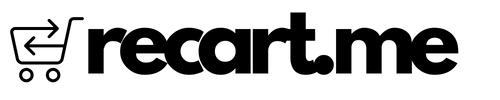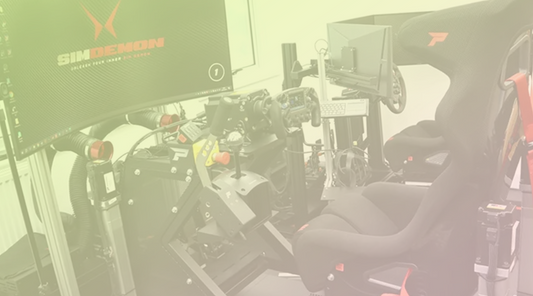If you are actively selling products online using WooCommerce but are looking to switch to Shopify, you have a few options for migrating your store and products across platforms. Here we will outline the main methods available and the potential pros and cons of each approach.
Option 1: Manual Migration
The most straightforward (but time-consuming) option is to manually rebuild your Shopify store and manually copy over product data from WooCommerce. The steps would be:
👉 Set up a new Shopify store from scratch and customise a Shopify theme/layout
👉 Manually create all products in Shopify and copy across images, descriptions, variants etc from the WooCommerce product pages
👉 Manually rebuild your WooCommerce Categories as Collections in Shopify
👉 Manually rebuild any pages and posts on your new Shopify store, this could involve using a page builder app, or using templates
👉 301 redirect old WooCommerce URLs to new Shopify URLs to retain SEO value
Pros: Complete control over the final Shopify site. No reliance on apps or developers. Flexibility to get rid of any pages, posts, or products that are serving no purpose to your business anymore.
Cons: Extremely labour intensive for any sizable inventory. Easy to miss data or make formatting mistakes when copying everything over manually. No automation so prone to human error. Difficult to retain historical sales or customer data. Time consuming for somebody without Shopify, or Liquid experience.
Key risks with this approach:
👉 Formatting issues like text formatting, image sizes etc not carrying over properly.
👉 Critical product variant or inventory data being missed.
👉 Page speed changes if media is not optimised properly for Shopify.
👉 URLs and links getting broken, affecting site navigation and SEO.
So while a viable option for very small catalogues, manual migration gets risky and unwieldy for most migrating from WooCommerce. In an attempt to avoid formatting issues, use free tools like ImageOptim and TinyPNG to compress images before uploading to Shopify. For product data, try exporting complete CSVs from WooCommerce and cross-check inventory, variants, descriptions etc thoroughly before importing to Shopify. You can also use Google Sheets to cross reference and keep a log of what you have/haven’t moved across to your new store. Use Shopify’s built-in URL redirect manager during the launch process to create 301 redirects from old WooCommerce links, preserving SEO. Finally, minimise 404 errors after launch by using ScreamingFrog SEO Spider to crawl all site links and then fix any broken URLs.
Option 2: Using Migration Apps and Plugins
The next option is to utilise apps and plugins that automate the transfer of data from WooCommerce to Shopify. There are a couple of connector tools available (though quality varies significantly). The general steps with this automated approach are:
👉 Install the migration plugin on your WooCommerce store
👉 Install the accompanying migration app on your new Shopify store
👉 Run the migration tools to pull data from WooCommerce and push to Shopify
👉 Clean up and testing of data in Shopify post-migration
Between these steps you will have to set up your new Shopify store and go through the Shopify theme selection process. Then, customise theme templates for your store. In addition to this, depending on the tool you use for the migration, you may still need to manually pull across your categories, pages and posts.
Pros: Automates much of the heavy lifting, especially for larger product catalogues. Speeds up the migration process. Support with the migration.
Cons: The apps don’t always work perfectly. Some lack ongoing support and updates from developers. Data mismatches or formatting issues are common and require manual clean up afterwards. Still a lot of manual work to do pulling across content. Support quality can vary due to language barriers, time zone differences, and use of outsourced support teams.
Common Migration Tool Issues:
👉 Variant data mismatching between systems
👉 Collections not mapping properly
👉 Historical orders data not carrying over
👉 Images need resizing for Shopify requirements
👉 SEO metadata missing
So while migration plugins and apps speed things up, they rarely provide a perfect hands-off migration. Some manual checking and fixes to data are still typically needed afterwards. Before initiating the transfer, discuss with the app developers, or support team about how they catch and diagnose any data integrity or mismatch issues early. Liaise with them on any further information they need from you to offer better reliability within their service. Also ask about collection mapping features to align categories and tags properly. Post-launch, download a copy of historical orders from WooCommerce to retain that data if the app didn’t transfer it automatically. Audit SEO metadata gaps by installing the free SEO Tool for Shopify app and address missing titles, descriptions etc. Also submit XML sitemaps in Google Search Console to index new URLs. Before progressing with any migration tool you must evaluate the transfer and support capabilities. Throughout the process carry out manual spot checking for data accuracy and utilise their support to help smooth over the WooCommerce to Shopify transition.
Option 3: Well…. 😜
Conclusion:
Although Shopify as a platform is the holy grail for merchants, giving you a platform that is much more reliable and easy to use, migrating an existing ecommerce store from one platform to another is tricky. As outlined above, you have options available with their own pros, cons and risks. Before setting up your own store, evaluate the size of your current WooCommerce store, your available time and technical skills, and decide on an approach. With some smart planning, you can focus on growing your Shopify-powered business, not having to deal with those new store migration headaches.