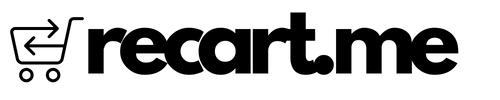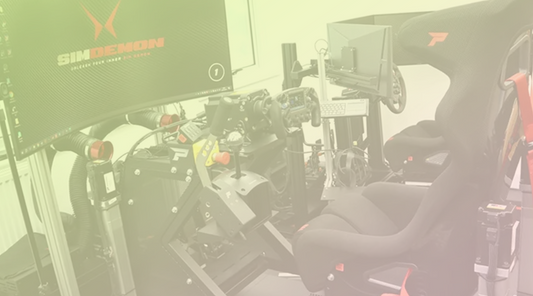Refunding orders on Shopify is a quick and easy process - especially compared to platforms like WooCommerce and Squarespace.
On WooCommerce, you need to navigate to the Edit Order page and process refunds individually per item. Refunding is limited on Squarespace with the only option being cancelling the full order.
In contrast, Shopify lets you initiate refunds directly on the order details page without any extra steps. It's fast and simple for both you and your customers.
Here is the step-by-step guide to issuing refunds in Shopify:
1️⃣ Go to Orders and open the order you need to refund.
2️⃣ In the Items section, find the relevant item(s) and click Refund.
3️⃣ Enter the quantity to refund, as well as the refund amount if doing a partial refund.
4️⃣ Select the reason for the refund from the dropdown menu (e.g. wrong item, size issue, etc).
5️⃣ Click Refund to confirm. Once processed, the refund will automatically go back to the customer's original payment method.
No extra work needed!
The refund reason also helps track why customers return items. You can use this data to identify pain points and improve your store. You can process multiple refunds on the same order as needed.
There are no limitations or extra steps compared to other platforms. Refunding orders quickly and easily helps improve customer satisfaction. Following Shopify's streamlined process saves you time and effort.
How long do Shopify refunds take?
One of the biggest questions around processing refunds is - how long does it take for the customer to get their money back?
With Shopify, refunds initiated directly through the platform are usually credited back to the customer within 5-7 business days.
Once you click "Refund" in the Shopify order page, the refund will show as "Pending" until fully processed by Shopify and the payment gateway.
So your customer doesn't have to wait long! Shopify's streamlined refund process enables fast turnaround times compared to other platforms.
How To Find the Order to Refund?
Locating the specific order you need to refund is easy within Shopify.
You can find orders using the main Orders page, which lists all the orders chronologically. Simply scroll to locate the relevant order and click to open it.
Alternatively, you can use the search bar to quickly pull up a specific order by:
📦 Order number
🗣️ Customer name
💻 Product name/title
🔎 Keywords
Once you've found the right order, you can proceed to issuing the refund from the order page.
How To Create Refund Reasons
When processing a refund in Shopify, you need to select a reason from a predefined list in the dropdown menu. Some common options include:
❌ Wrong item ordered
❌ Wrong size
❌ Item damaged or defective
❌ Order cancellation
Shopify provides default refund reasons, but you can also create custom ones specifically for your store. To add or manage refund reasons:
⚙️ Go to Settings > Payments
📦 Scroll down to Order Refund Reasons
💾 Click "Create New Refund Reason" and add a name Click "Save"
👉 Add any specific reasons you find yourself refunding for frequently.
Clear refund reasons help you track metrics and improve processes. Let us know if you need any other tips for managing your new Shopify store!